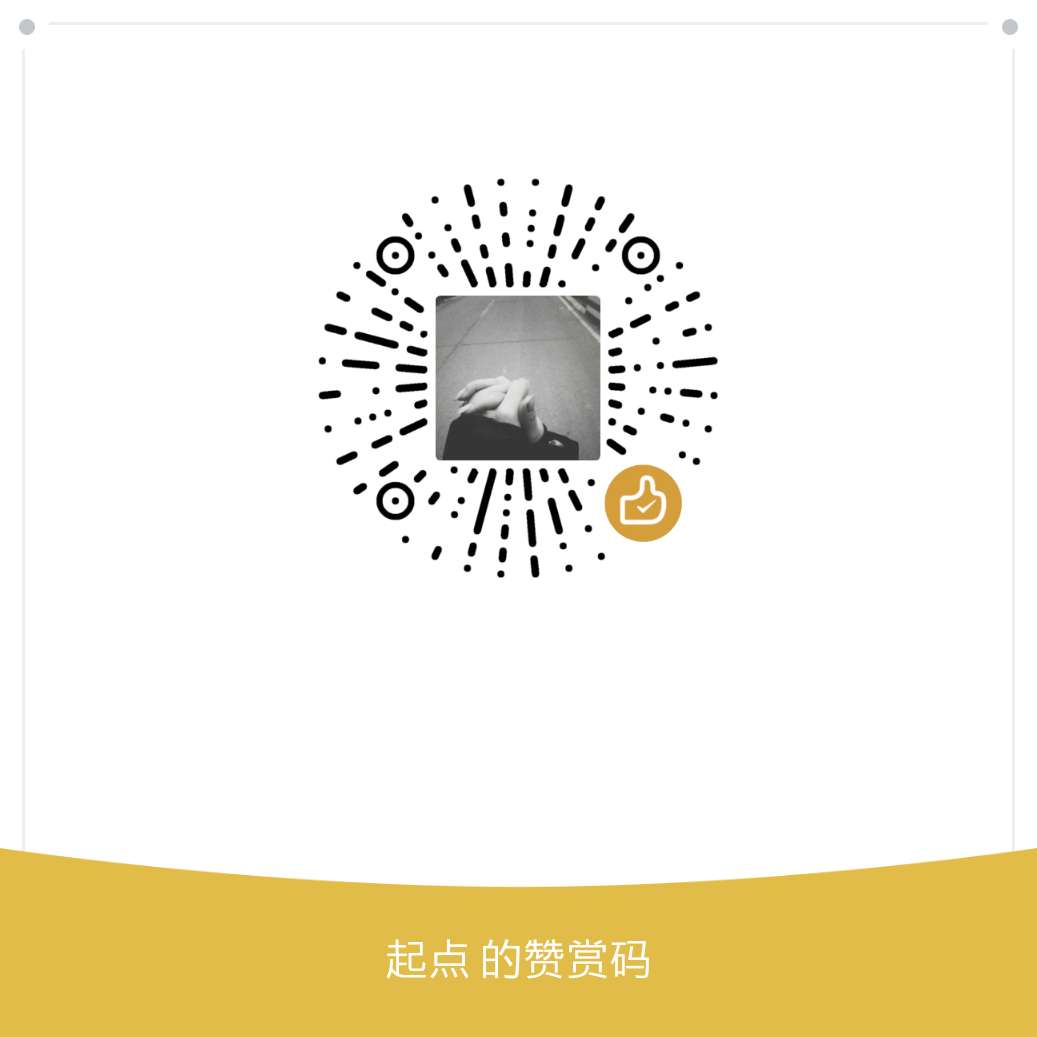github page
- 在github上创建仓库
- 仓库命名为:
{github用户名}.github.io, 比如XiaobinZhao.github.io - 仓库新建分支gh-page
- 在仓库的settings –> options –> github pages 设置仓库的gh-page分支为发布分支,并save
- 打开
https://{github用户名}.github.io即可享用, 比如https://xiaobinzhao.github.io/
hexo-Next 主题使用记录
修改内容自动重载并启动server
安装
hexo-browsersync即可:npm install hexo-browsersync安装成功之后,只需要正常执行
hexo server或hexo s就能查看效果了。经过测试,当保存文章的 Markdown 文件时,网页会自动刷新。另外,修改主题配置文件并保存之后,网页也会自动刷新,非常 nice。唯一一个缺憾是修改站点配置文件没办法触发网页的自动刷新,需要重新执行
hexo g。
背景动画
1
2
3
4
5
6
7
8
9
10
11
12
13# JavaScript 3D library.
# Dependencies: https://github.com/theme-next/theme-next-three
three:
enable: fasle
three_waves: true
canvas_lines: false
canvas_sphere: false
vendors:
three: //cdn.jsdelivr.net/gh/theme-next/theme-next-three@1/three.min.js
three_waves: //cdn.jsdelivr.net/gh/theme-next/theme-next-three@1/three-waves.min.js
canvas_lines: //cdn.jsdelivr.net/gh/theme-next/theme-next-three@1/canvas_lines.min.js
canvas_sphere: //cdn.jsdelivr.net/gh/theme-next/theme-next-three@1/canvas_sphere.min.js其他可以参考